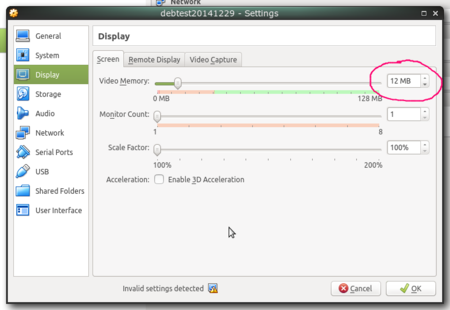VirtualBox: Difference between revisions
Jump to navigation
Jump to search
m (3 revisions imported) |
m (Added apt-add-virtualbox script URI) |
||
| (4 intermediate revisions by the same user not shown) | |||
| Line 1: | Line 1: | ||
This article contains tips and tricks regarding Oracle VirtualBox. | This article contains tips and tricks regarding Oracle VirtualBox. | ||
== Installing from Oracle's repository on Debian/Ubuntu == | == Installation == | ||
=== Installing from Oracle's repository on Debian/Ubuntu === | |||
echo "deb http://download.virtualbox.org/virtualbox/debian $(lsb_release -cs) contrib" > /etc/apt/sources.list.d/virtualbox.list | echo "deb http://download.virtualbox.org/virtualbox/debian $(lsb_release -cs) contrib" > /etc/apt/sources.list.d/virtualbox.list | ||
wget -q https://www.virtualbox.org/download/oracle_vbox_2016.asc -O- | sudo apt-key add - | wget -q https://www.virtualbox.org/download/oracle_vbox_2016.asc -O- | sudo apt-key add - | ||
apt update | apt update | ||
apt install virtualbox- | apt install virtualbox-6.1 dkms | ||
[https://wiki.ubuntuusers.de/VirtualBox/Installation/ Credits 1] | * [https://wiki.ubuntuusers.de/VirtualBox/Installation/ Credits 1] | ||
[https://www.virtualbox.org/wiki/Linux_Downloads Credits 2] | * [https://www.virtualbox.org/wiki/Linux_Downloads Credits 2] | ||
* [https://gitlab.com/MichaelKremser/unixscripts/-/raw/master/apt-add-virtualbox Download script from GitLab] | |||
== Convert VMware disk format to VirtualBox disk format == | == Configuration == | ||
=== Convert VMware disk format to VirtualBox disk format === | |||
Convert virtual hard disks: | Convert virtual hard disks: | ||
| Line 21: | Line 26: | ||
How to: http://wiki.flexion.org/VirtualBox.html | How to: http://wiki.flexion.org/VirtualBox.html | ||
== Convert partition image to VirtualBox disk format == | === Convert partition image to VirtualBox disk format === | ||
Get "rawimage.img" using dd or some similar program. | Get "rawimage.img" using dd or some similar program. | ||
| Line 27: | Line 32: | ||
VBoxManage convertfromraw rawimage.img virtualboximage.vdi --format vdi --variant Standard,Fixed | VBoxManage convertfromraw rawimage.img virtualboximage.vdi --format vdi --variant Standard,Fixed | ||
== Set custom resolution == | === Set custom resolution === | ||
Example: | Example: | ||
VBoxManage setextradata "Win10Vtm" CustomVideoMode1 1680x1050x32 | VBoxManage setextradata "Win10Vtm" CustomVideoMode1 1680x1050x32 | ||
== Troubleshooting == | |||
=== Failed to load unit 'vga' === | |||
* Error: Failed to load unit 'vga' (VERR_SSM_LOADED_TOO_MUCH). | |||
* Reason: There's not enough graphics RAM in the virtual machine. | |||
* Solution: Increase the amount of graphics RAM for the virtual machine (see screenshot below). 64 MiB is a good value. The message "Invalid settings detected" as shown in the screenshot will disappear after the setting was adjusted. | |||
[[File:Vbox display settings.png|thumb|center|450px|VirtualBox VMs display settings]] | |||
[[Category: Linux]] | [[Category: Linux]] | ||
Latest revision as of 18:20, 24 January 2022
This article contains tips and tricks regarding Oracle VirtualBox.
Installation
Installing from Oracle's repository on Debian/Ubuntu
echo "deb http://download.virtualbox.org/virtualbox/debian $(lsb_release -cs) contrib" > /etc/apt/sources.list.d/virtualbox.list wget -q https://www.virtualbox.org/download/oracle_vbox_2016.asc -O- | sudo apt-key add - apt update apt install virtualbox-6.1 dkms
Configuration
Convert VMware disk format to VirtualBox disk format
Convert virtual hard disks:
VBoxManage clonehd --format vdi Root_Disk.vmdk Root_Disk.vdi
How to: http://wiki.flexion.org/VirtualBox.html
Convert partition image to VirtualBox disk format
Get "rawimage.img" using dd or some similar program.
VBoxManage convertfromraw rawimage.img virtualboximage.vdi --format vdi --variant Standard,Fixed
Set custom resolution
Example:
VBoxManage setextradata "Win10Vtm" CustomVideoMode1 1680x1050x32
Troubleshooting
Failed to load unit 'vga'
- Error: Failed to load unit 'vga' (VERR_SSM_LOADED_TOO_MUCH).
- Reason: There's not enough graphics RAM in the virtual machine.
- Solution: Increase the amount of graphics RAM for the virtual machine (see screenshot below). 64 MiB is a good value. The message "Invalid settings detected" as shown in the screenshot will disappear after the setting was adjusted.